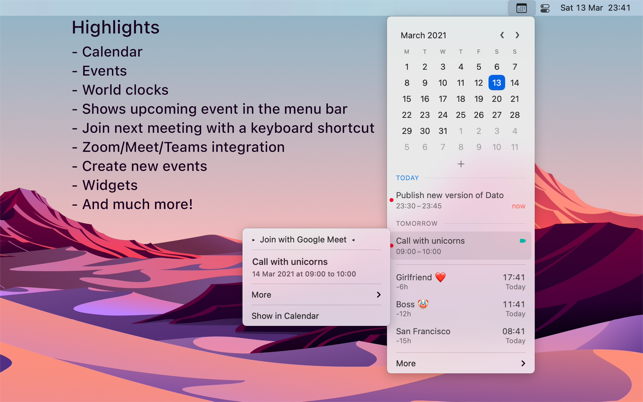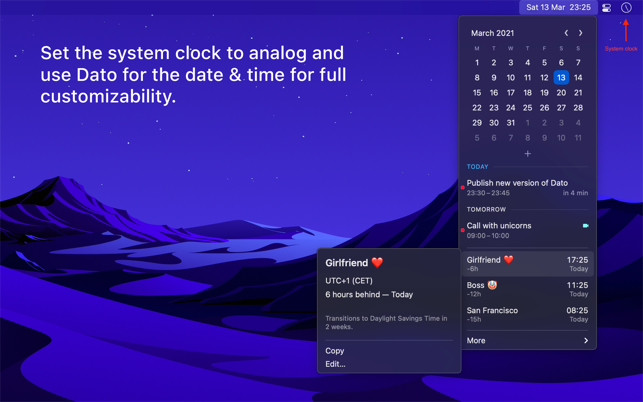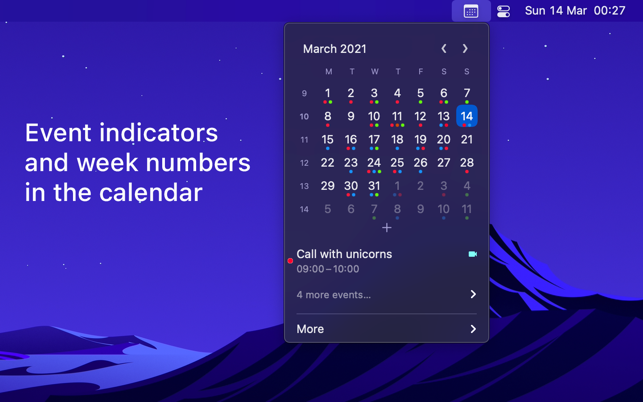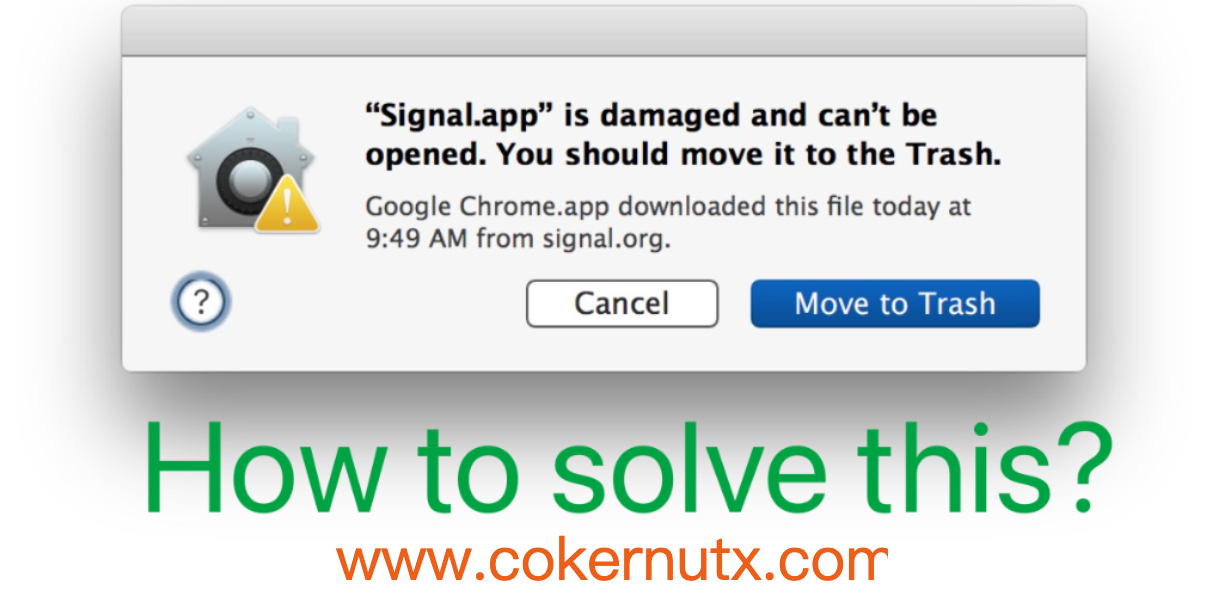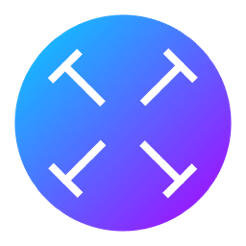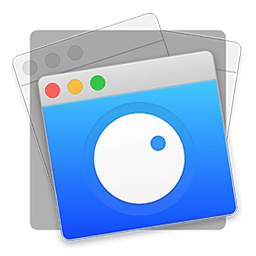Dato
| Size: 24.20 MB |
Version: 3.3.5 |
Category: Utilities |
|---|
Overview
Previous Versions
| Version | Download |
|---|---|
| 2.0.2 | |
| 2.2.0 | |
| 2.2.1 | |
| 2.2.2 | |
| 2.4.0 | |
| 2.6.0 | |
| 2.6.1 | |
| 3.0.3 | |
| 3.0.4 | |
| 3.1.0 | |
| 3.1.1 | |
| 3.2.0 | |
| 3.3.0 | |
| 3.3.1 | |
| 3.3.2 | |
| 3.3.5 |