Many Mac users feel that they can't open the SIP after installing some software. That may be because the SIP system integrity has not been turned off. Let's take a look at how to turn off SIP system integrity.
System integrity protection is a security technology adopted by OS X El Capitan and later, which can help prevent potential malware from modifying protected files and folders on Mac. System integrity protection can limit the root account and the operations that root can complete in the protected part of Mac operating system.
SIP is similar to windows firewall, Android mobile root, which should be able to solve many people's confusion.
Apple App store software is sandboxed and cannot access system files, so most of the software is simple. A lot of excellent software is not available in Apple store because it needs SIP system permission. Apple does not audit it. Some software adopts dual versions, which are divided into official version and app store version. App store is a simple version, and full-featured version needs to be downloaded separately.
By default, MacOS only allows software downloaded from AppStore to run.If MacOS wants to install third-party applications, it needs to open the allow app store and approved developers option in System Preferences >> Security and privacy >> general If MacOS wants to install the third-party application without signature, it needs to execute the command line "sudo spctl -- Master disable" in the terminal to open any source option, which is not available by default in System Preferences >> Security and privacy >> general. If MacOS wants to install some decompiled and cracked applications, it needs to shut down SIP.
Check SIP status
Before SIP shutdown, we should check whether SIP system integrity protection is enabled firstly.
Open the terminal, enter the following command and enter:
csrutil status
You will see one of the following messages indicating the SIP status
Enabled not closed:
System Integrity Protection status: enabled.
Disabled:
System Integrity Protection status: disabled
If it is not closed, you need to close SIP!
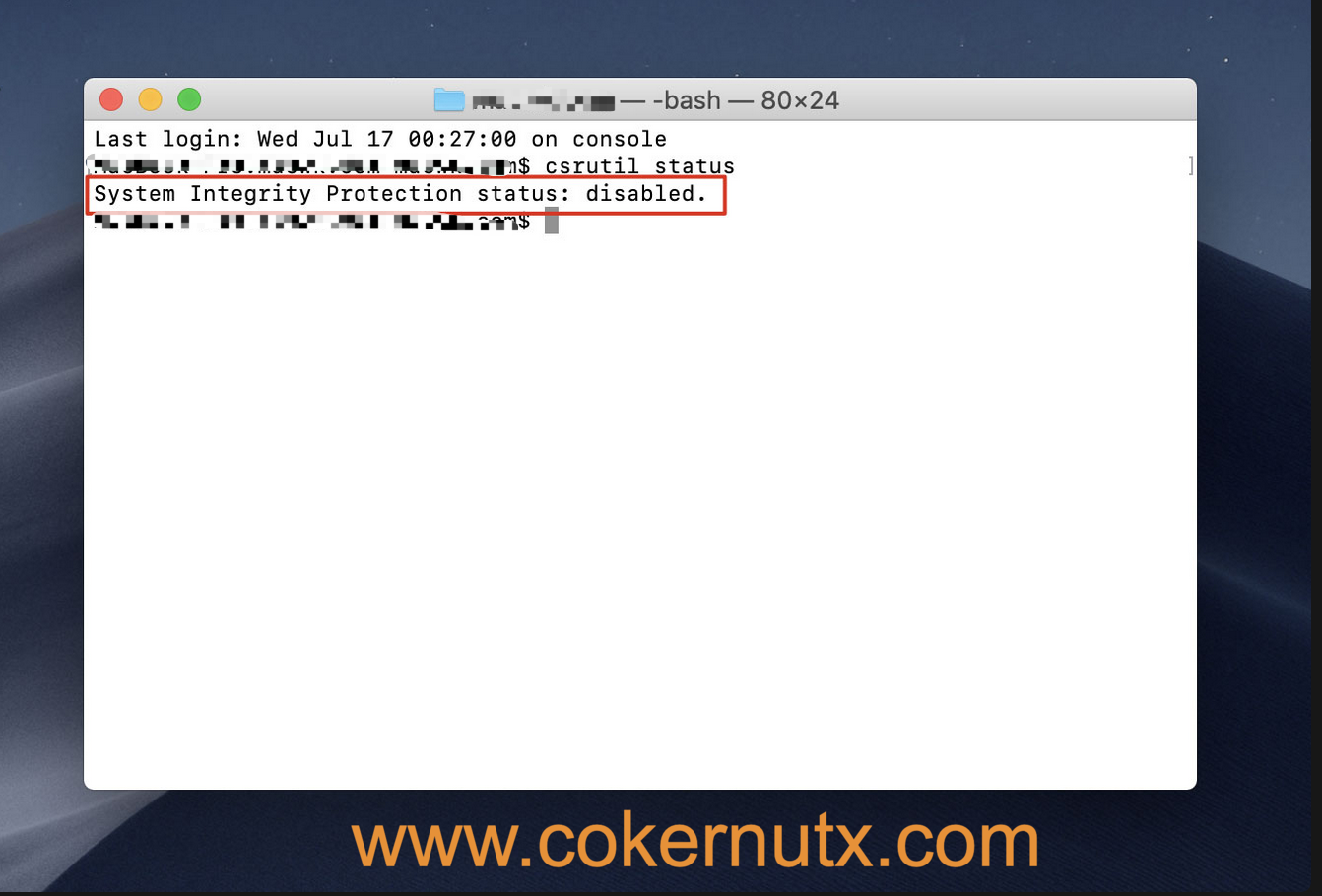
How to close SIP?
1. Shut down, then restart your Mac and always press Command+R to enter recovery mode.
2. After entering the recovery mode, open the terminal, as shown in the figure:
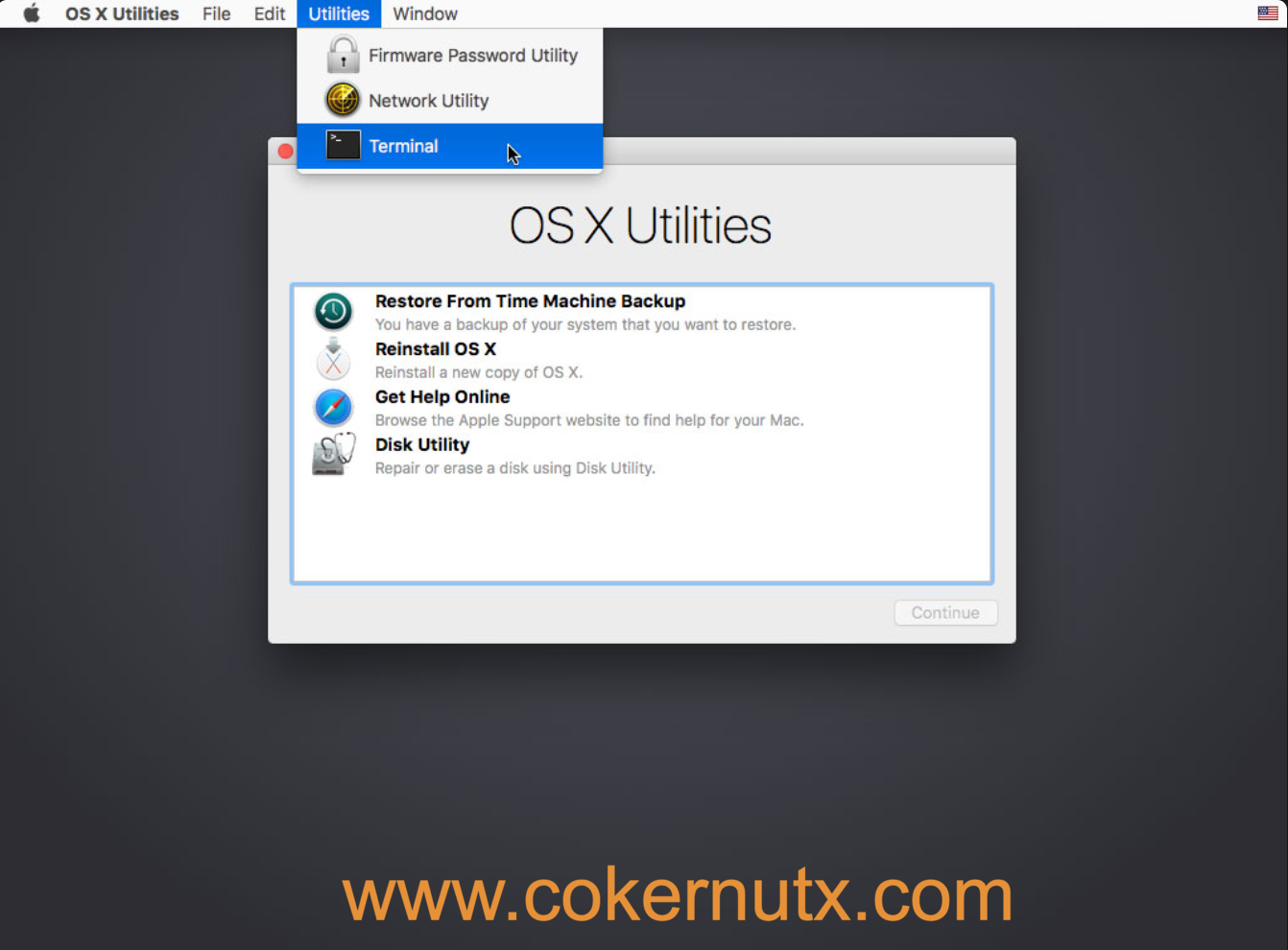
3. Enter the command csrutil disable on the terminal and press enter key.
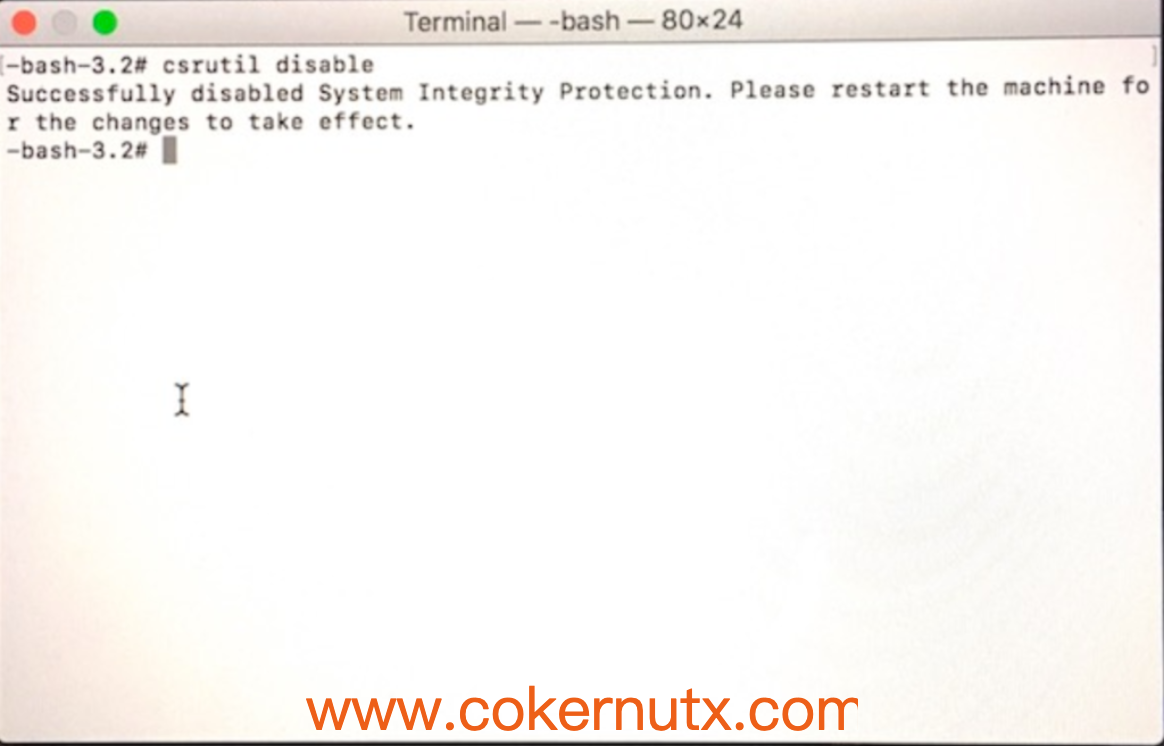
4. Click the apple icon in the upper left corner, and then click restart.
